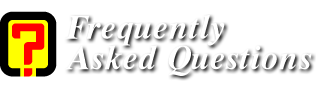The complete
guide for skype voices conversation software
In this guide we will
talk about skype that was found by who developed kazaa , Nicuolas Zenstrom.
In the beginning the
software aim was to give a voices conversation between
people and for free.
All you need to use
this software is an internet connection and microphone.
This guide will split up to 2 parts
*how to install the
software?
*how we can use this software?
Recently the developer
where included 2 new options in this software.
We can phone to home
phone and cellular phone.
This
option given in pay only.
In this guide we will use the latest version.2.0 version.
1. software installation
After the software
download
Skype on the installation file.
You will get the next
screen

In this screen you can
choose the interface language.
Click on the next
button.

This is the license
agreement. If you agree you can choose
"I
accept" button.
Click next.

Here you can choose the
destination location. you can modify the destination
by choose browse button .
Click next.

In this screen you can
choose if to create a desktop icon and also to choose if the software will
start when you start your computer.
Click next.

Finally you will get
the finish screen

Choose finish.
When we open the
software we get the main window.

If you already have a skype account you can get in to the software by writing you
name and password.
If you a new member you
can choose "don't have a skype
name?
You will get to the
"create a new skype account window.

Here you will need to
choose a name and password that you can use to sign in to the software.
you can also to give a email address.
you don't have to ,but if you will your
password this is the way to find you lost password.
Also you will need to
choose in "yes, I have read and accept the skype
end user license agreement" before you can go on.
After
you finish the sign in process click on "sign in" button.
You will get next
screen that searching after similar name like you choose.

In the end you will get
the result and you will need to choose between the name's options the you
have in the next screen if the name that you choose already exist.
In the software database.

After you
will choose your name click on "sign in"
When this
process will end you will get to the next window that helps your friends find
you in skype

Choose a
name that you friends will see when they search you in the software.
After you choose a name click on "next".
This is the
end of the account creating.
The next
window you will see is the guide software window.
You can
choose if to use in the guide or not.
After this
you will get the main software window.
Right click
on contact in the list will allow starting chat, sending files.
Rename
contact name, start calland block the user.
The main window
includes a lot options.
In this option you can change you password,
go to your
Account page on skype
web site.
Also you can change your online status, sign
out from the service and edit details to your profile.
b.
view
It means you can erase or edit detail to
the software
Interface.
c.
Contacts
This option allow to add users, block users, send users one
to each other.
d.
tools
This category include create conference call, use skypein (allow to get calls from landline and mobile phone
directly to your skype),skypeout suggest the opposite (you need to pay if
you want to use this options).
Also you can backup and restore your contact list, choose a
language.
This category includes software definitions that we can
change if we like.
You get the definition window by clicking the option button in the tools category.

You can change the history definitions, save the history or
not and how long.
Also you can decide if you want to allow your status to be
shown on the web.
Notifications-allow you to decide when to get notify, when
you get a call, someone send you a file, come online. Want to chat with you and
more.

Also you can choose in "let skype adjust my sound device settings" if you don't know how to configure the options.

*Connections- here you can configure the connection port

*video- this option allow to make a video conversation.
You can your video device (webcam), who to show that you
have video option, from who to receive video conversations

*advanced-this include some good tools.
You can decide if you wan't to allow automatically calls answering, display technical call
info, stop winamp automatically when you get a cal
and start skype when windows start.

This is the end of the guide.
I home that this guide will help you.
Written by Goodman.
Link: Environmental Jobs In USA