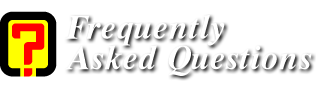Guide for buying domain
Introduction
In order to have a website we must buy a domain which cost up to 9 dollar a year
In addition to it , we must have web site stored in monthly payment or yearly payment
The next guide will be based on one of the most big domains company in the world
The American company– Goddady
Enter the Goddady by clicking the banner here
-
You will reach buying domain page
Enter the address that you would like to buy
![]()
Now the domain is available (sometimes you get sales)

Go to bottom of the page and click on:
![]()
The next page will shown up
If you wouldn’t like more domains click on continue checkout

Choose the second bubble
Fulfill your domain registration details (if you would like an anonymous domain you will get further details next)

Choose the number of years for buying the domain
If you would like the domain to be private and keep your privacy, you will need to add few more dollars a year
If you wish so choose deluxe registration
If you would like to pass the domain privately to another storage , you will have to pay more
If you wish so , choose protected storage
If you would storage choose show me
If you would like to quick pay without knowing how much it will cost choose quick checkout
If you clicked the second option the following which will be explained here will not shown up


If you select show me (everything here cost money)
You can choose your hosting plan (storage plan)
Economy – basic storage on windows or Linux server and how much time you want it
Deluxe – more sophisticated storage (more disk space)
Premium – most sophisticated storage (most disk space)
You can add more option like quick blog

Select your email account
Add your email and how much storage you would like it to be
Help Me Build my Own Web Site
An option for buying accessories and design templates

An option for buying in SSL certificate (the most advanced security certificate in the world)

I need to Drive Traffic to my Web Site
An Option for help with search engine for promotion
Easily create, manage and publish your own podcast
An option for create sound files for uploading to site

Choose continue
For the selectors of first option
If you haven't bought anonymous domain , you will now have the option to do so
If you wouldn't like to click on continue to checkout

Now choose the payment method
Credit card
Credit Card account – for ones who are registered already
Pay by Check – not available in Israel
paypal
Gift Card
Mark v in the brackets
Choose checkout now

If you are a new customers enter your details , which only godaddy will know
Enter your name and password and you email
If you would like to be informed about sales and product updates choose yes in part 3
Press on continue checkout
If you have choose credit card now you will need to enter its details

That’s it
You finished buying a domain or storage or both , you must setup your servers in your account
You will get acceptation in second or minutes if you have gmail and domain by 3 hours max
Go back to goddady site
Choose Domains-My Domain Names

You will be asked to enter user name and password
Enter your domain

Now select NameServers
![]()
Setup your NameServers if you didn't done so yet

Enter main storage page
In 72 hours all the internet service providers will be shown up (it usually takes 10 hours)
After it showed up you can storage your site
If you bought storage using Hosting &Servers-My Hosting Account

Choose your storage and click open

You will reach the next page
Server IP Address
Bandwidth Allotment
Operating System
Hosting Configuration
down
Account Login
Manage FTP Users
Domain Management

The
guide was written by
Hermon.
And translated to English by the Xpert.